最近尝了鲜,试了一下 Windows 8 Consumer Preview.
在安装Opera之后IE Metro UI 打不开了,偶尔打开之后 是使用 桌面版的IE 打开的网页。
在更改了IE 的设置之后 再打开网页就可以使用 IE Metro UI 的那个炫丽版IE 打开网页了。
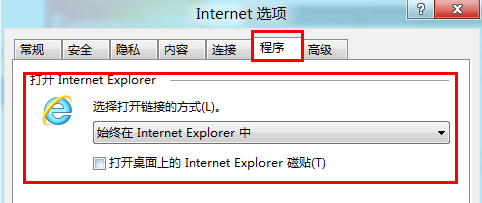
另外,
1.鼠标指向屏幕右上角会出现一个快捷界面,左下角为日期和时间,屏幕右侧为几个图标,从上至下分别为
搜索,共享,开始,设备,设置。

2.当鼠标指向屏幕的左上角时,就会有类似任务管理器的界面出现,单击鼠标右键就可将正在后台运行的App关闭。
微软的Windows 8 Consumer Preview 的用户手册中是这样写的:
Swipe from the right or left edge for system commands Swiping from the right side of the screen reveals the charms with system commands. Swiping from the left brings up previously used apps.
Mouse equivalent: Place the mouse pointer in the lower-right corner of the screen Press and hold to learn You can see detailed information without having to commit to an action.
将鼠标指针置于屏幕右下角,停住下并保持,可以显示详细信息。不需要提交任何按键操作。In some cases, pressing and holding opens a menu with more options.
Mouse equivalent: Hover over an item to see more options.
鼠标停在某个项目上可以看见更多选项。Tap to perform an action Tapping something causes an action, such as launching an app, following a link, or performing a command.
Mouse equivalent: Left-click on an item to perform an action.
左键单击一个项目可以进行一项命令操作。Slide to drag This is mostly used to pan or scroll through lists and pages, but you can use it for other interactions too, such as moving an object or for drawing and writing.
Mouse equivalent: Click, hold, and drag to pan or scroll. Also, when users use a mouse and keyboard, a scroll bar appears at the bottom of the screen to enable horizontal navigation. 单击,保持,拖拽平移至某处或者滚动鼠标中键,特别是用户是用鼠标和键盘时,同时滚动条出现在屏幕下方,借此以进行横向的浏览操作。
Pinch or stretch to zoom Zooming provides a way to jump to the beginning, end, or a specific location within a list.You can start zooming by pinching or stretching two fingers on the screen.
Mouse and keyboard equivalent: Hold down the control key on the keyboard while using the mouse wheel to grow or shrink an item on the screen
. 按下键盘上的Control键(ctrl)同时使用鼠标中键进行上下滚动,使得屏幕上的物体进行缩放行为。
Rotate to turn Rotating two or more fingers turns an object. You can turn the whole screen by 90 degrees when you rotate your device.
Mouse equivalent: Support for rotating an object depends on whether the specific app supports it. Swipe from the bottom or top edge for app commands App commands are revealed by swiping from the bottom or top edge.
Swiping from the top to the bottom of the screen lets you dock or close the current app.
Mouse equivalent: Right-click on the app to see the apps commands
. 右键APP可以看见APP的操作命令。