This article explains how to create a bootable (Mac) OS X 10.8 mountain Lion image (and ISO) for VMware workstation on Intel based Windows 7 computer. Recently I have mentioned about official 10.8 developer preview download and torrent download of latest OS from Apple. The original DMG file can not be booted on any hackintosh methods. But, by using this guide we can prepare a bootable image of Mountain Lion OS X and start the installation on VMware workstation as guest virtual machine.
This guide is nothing to do with Hackintosh on physical computer. I have tested on desktop virtualization software VMware workstation only. So, it will be useful to run the developer preview version of OS X 10.8 without disturbing your physical Operating Systems. Also, it is very safe, easy and possible to use with multiple Operating Systems simultaneously.
OK, let’s come to our point. Here I’m explaining how to prepare the OS X 10.8 image and ISO which can be booted on VMware workstation with Intel based Windows computers. Usually the official dmg file should be used inside an existing Mac OS machine to install it in different partition (dual boot) or update the existing OS X. So, starting the installation on fresh virtual machine with same dmg file is not possible without doing few modifications.
This method is exactly same which we used earlier to prepare Lion OS X 10.7 bootable image. Since I already explained each steps with Lion OS X earlier, I’m not going to repeat the same instructions here. Anyhow, keep reading…..
What You Need?
1) A working Snow Leopard or Lion OS X virtual machine on VMware or VirtualBox.
More information available on how to install Snow Leopard on VMware, VirtualBox and Lion OS X on VMware, VirtualBox.
2) Mountain Lion DMG file (Click here to read more)
Summary – What We Are Going to Do?
1) We will attach a new virtual hard disk (5GB) to existing Mac OS X virtual machine.
2) Mount the Mountain Lion dmg file inside virtual machine.
3) Restore the BaseSystem and packages (from downloaded dmg file) to newly attached virtual hard disk from virtual machine. Also few modifications.
4) Now we can attach the ‘prepared’ 5GB virtual hard disk to new virtual machine to boot and start the installation.
That’s it. Its very easy. But please follow the instruction correctly.
Steps to Create Bootable OS X 10.8 Mountain Lion DMG on VMware Workstation
1) Attach a 5GB new virtual hard disk to working Mac OS X virtual machine. In this example, I’m doing it with Lion OS X (10.7) VM on VMware workstation, my host is Windows 7 32 bit.
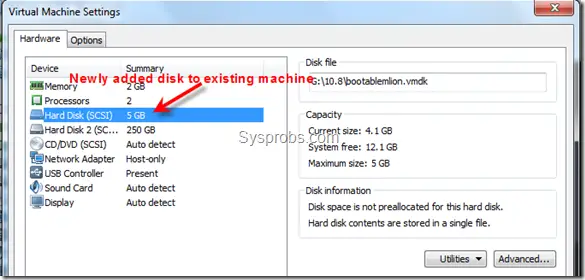
2) Start the VM. Initialize the disk and format the newly added 5GB external hard disk with following configuration.
Single partition with ‘Mac OS X Extended (Journaled)’ and ‘Apple Partition Map’ type which is available under Options in below screen.
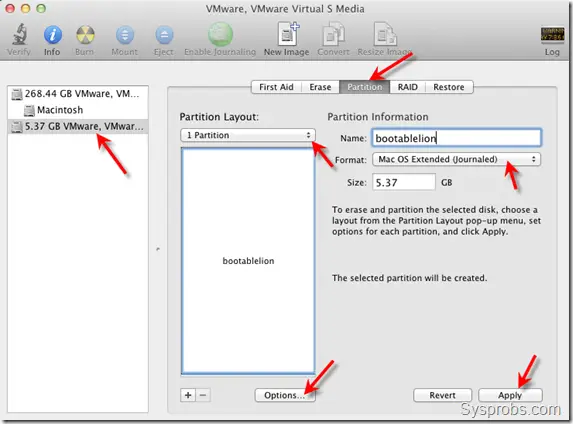
3) Now, we need to mount the 10.8 installation file. As you are aware OS X 10.8 installation file is in DMG format which will not work directly with VMware workstation. I tried to convert the DMG file to ISO on Windows 7 host as mentioned earlier in Sysprobs, but for some reasons it failed.
So, I have directly copied mountain Lion dmg file (using USB disk) into working Lion 10.7 virtual machine. Then mounted by double clicking the dmg file.
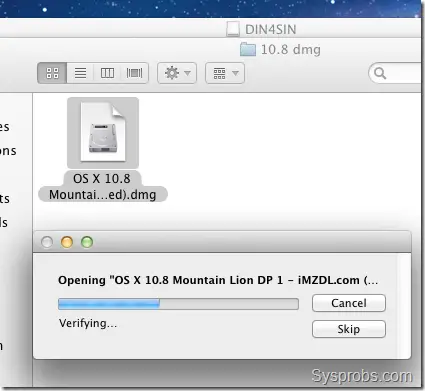
4) Make sure its mounted properly. Check the listed volumes as shown below.
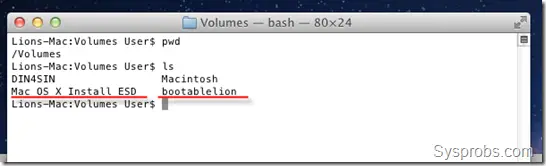
Above screen shows the mounted OS X 10.8 dmg file as ‘Mac OS X Install ESD’ and my new hard disk which I formatted in Step 2 as ‘bootablelion’.
5) We are ready to start the restore and copy important packages process from mounted dmg file to new hard disk.
As I said, the further steps clearly mentioned with screen shots earlier for Lion OS X (10.7).
Please click here to visit the previous guide and follow the steps carefully.
Also, you can create Mountain Lion bootable ISO file using the same method, which is clearly mentioned by these videos ( Click here)
IMPORTANT NOTE:
In previous guide, the new hard disk named as ‘LionInstaller’, but in this new example it is named as ‘bootablelion’. Also, when you restore the BaseSystem image, it may overwrite the partition name and you will get a new name as ‘Mac OS X Install ESD 1’. So, either rename the partition again before continue next steps or type the new name correctly on appropriate places while typing the commands.
6) After new disk created properly, it can be attached to new virtual machine and start Mountain Lion installation. Please make sure, you have already applied VMware unlocker to be able to run Mac OS X guest virtual machines on Windows platform. Check our earlier guide on VMware 8.0 and 8.0.1 unlocker.
Here is the first screen booted by ‘prepared’ 5GB hard disk on VMware workstation 8.0.1 on Windows 7 32 bit host.
I will provide the step by step guide and additional required installation for Mountain Lion OS X 10.8 on VMware workstation in coming days.

I’m sure this guide will be helpful to prepare the bootable image of Mountain Lion for VMware workstation and VM Player. Mostly this should work with Oracle VirtualBox too, but we need to find out the correct boot loader for that. I will keep searching for that and update in this blog later.
Have fun!
Recommended Posts