AVEVA Model Data Exchange
Download ModelDataExchange V0.1: the ModelDataExchange Addin
1. Introduction
The Model Data Exchange Addin allows the user to extract 3D geometric models from the DESIGN databases and output them in STEP, IGES, STL format. Those file format can be used to import 3D geometry into the systems that can read the format, such as Autodesk® 3D Max, Pro/E, etc.
AVEVA has a Mechanical Equipment Interface to import and export models between different CAD/CAE systems. The mechanical Equipment Interface import utility enables the user to import geometric models of mechanical equipment into 3D models within Design module. The Mechanical Equipment Interface Export utility can be used to export 3D geometric models from a DESIGN database into the STEP AP203 format.
By using the Model Data Exchange Addin you can exchange geometry model with various CAD software. But now the Model Data Exchange Addin can only export Equipment normal primitives, such as Box, Cylinder, Cone, Snout, Pyramid, Circular Torus, Rectangular Torus. The goal of the Model Data Exchange Addin is to export all geometry models in the DESIGN databases, include pipe models, structure models and so on.
You can get the Model Data Exchange Addin from here:
http://www.cppblog.com/eryar/category/17809.html
If you have any suggestions, please feel free to contact with me: eryar@163.com.
2. Configure the Addin
Because of the Model Data Exchange Addin is written by AVEVA .Net framework, so the configuration method is the same. Each CAF(Common Application Framework) based application has an XML addin configuration file which contains a list of the addins that the application should load a startup. The default location for the XML file is in the same directory as the application executable. It has a filename of the form <Module Name>Addins.xml. For example:
 For Plant Design module has a file called DesignAddins.xml.
For Plant Design module has a file called DesignAddins.xml.
 For Marine Outfitting module has a file called OutfittingAddins.xml.
For Marine Outfitting module has a file called OutfittingAddins.xml.
First, Add the Model Data Exchange Addin to the XML file. For Marine Outfitting module, add the following code to the OutfittingAddins.xml:
<string>ModelDataExchangeAddin</string>
The edited result see the following figure:
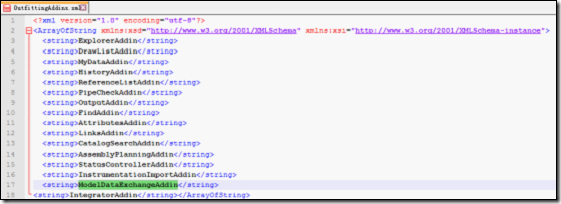
Figure 2.1 Configure the Model to load the Addin
After download the Model Data Exchange Addin, edit the Run.bat file to set environment variable for AVEVA run the Addin correctly.
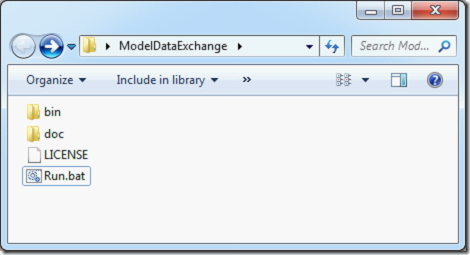
Figure 2.2 ModelDataExchage Files
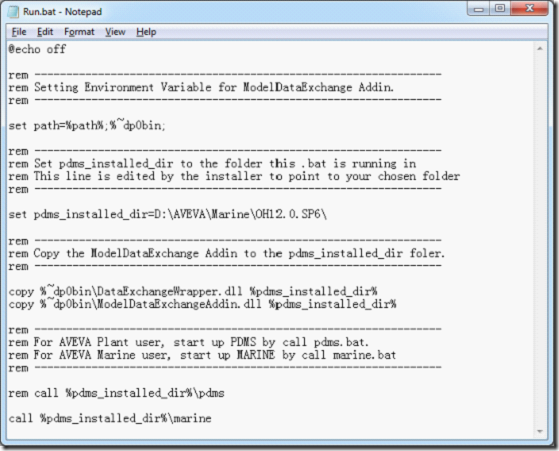
Figure 2.3 Run.bat file
Edit the Run.bat according to your AVEVA Product and its installed directory:
l Set the pdms_installed_dir according to your AVEVA product installed directory;
l For Plant user, use the command “call %pdms_installed_dir%\pdms”; For Marine user, use the command “call %pdms_installed_dir%\marine”;
Run the Run.bat for start the AVEVA Product, when the following screen flash appear, it shows that the Model Data Exchange Addin is loaded successfully:
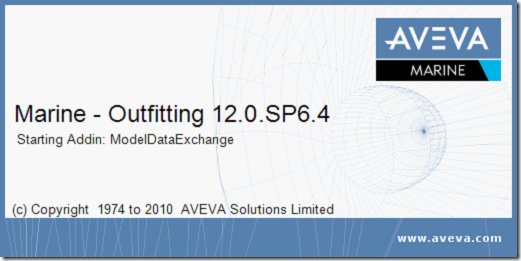
Figure 2.4 AVEVA Marine start up screen
3. Export Model
Use the Model Exchange Addin by a button in the toolbar:
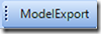
Figure 3.1 ModelDataExchange Addin Toolbar
If the toolbar is not show, toggle it in the context menu, as following figure show:
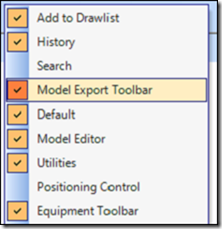
Figure 3.2 ModelDataExchange in Context menu
First, select an Equipment element as the Current Element;
Then, press the ModelExport button in the toolbar, the Save As dialog will show, input the file name and select export file format, Save the file.
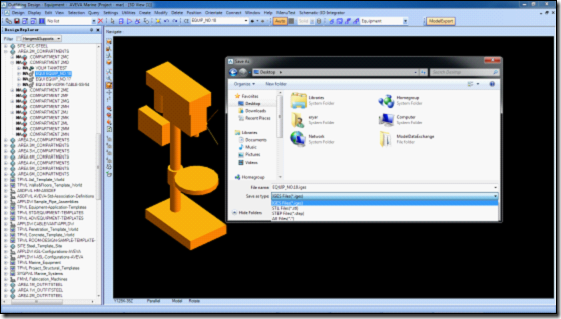
Figure 3.3 Use the ModelDataExchage Addin to export model
4. Example: Import into 3D Max
The export file can import into 3D Max, Pro/E .etc. This section will demonstrate how to import the model file to 3D Max. From File->Import, will import other 3D file into the 3D Max. As the following figure show:
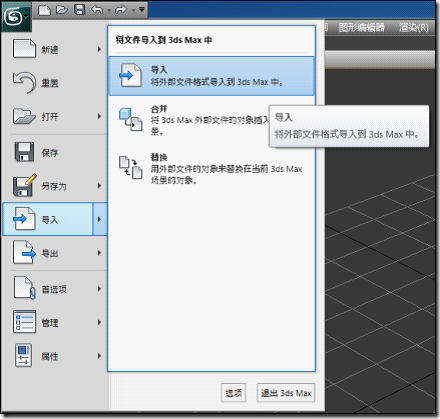
Figure 4.1 Import command in 3D Max
Select the file want to import, here select the file exported by the ModelDataExchange Addin, as the following figure show:
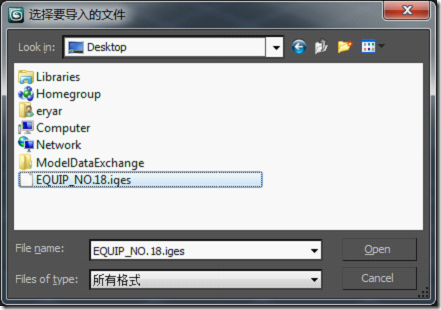
Figure 4.2 Import file in 3D Max
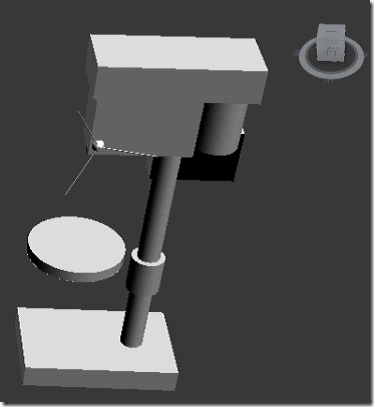
Figure 4.3 Imported model in 3D Max
Another example:
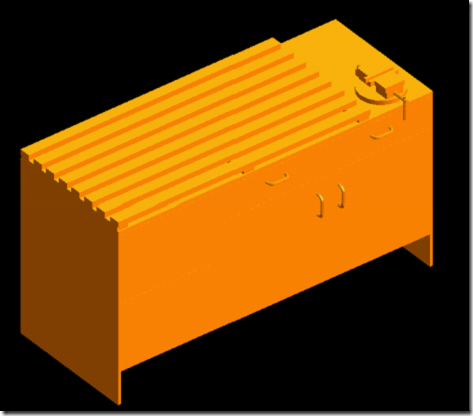
Figure 4.4 a Model in AVEVA Outfitting

Figure 4.5 the Model in 3D Max
5. Next...
The Model Data Exchange Addin V0.1 only can export normal primitives, can not export sub-equipments, negative primitives and nozzles. The main purpose of this version is to validate the export primitive shape.
The next version, will finish the export of equipment, include negative primitives and nozzles.
If you have any questions, please feedback with: eryar@163.com.
Download ModelDataExchange V0.1: the ModelDataExchange Addin