Building the
Master Character List
You create and use a master
character list (MCL) much like you use the master
item list (MIL) to define objects in your game. Before using them in your game,
you need to design every character, complete with appearance (3-D mesh) and
functionality (abilities and attributes). This character information is stored
in the
sCharDef structure.
The MCL is stored just as the
MIL, as a sequential data file (see Figure 16.12).
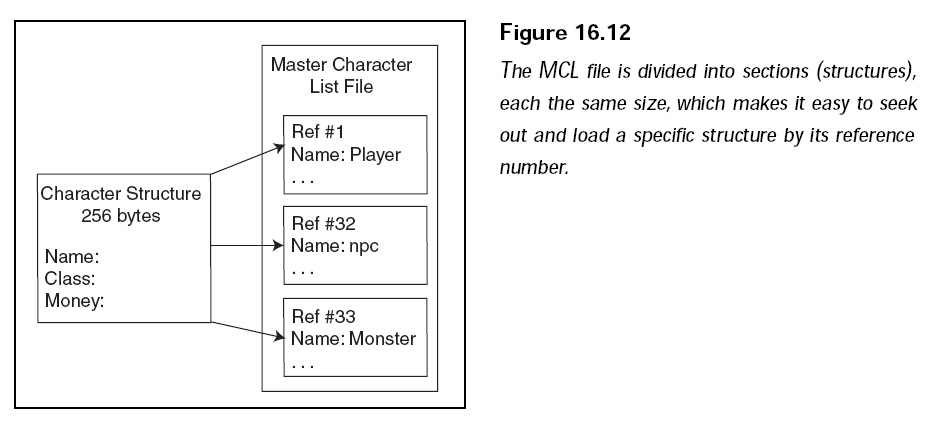
Whenever a character is needed
within the game, the MCL is referenced; each
character is assigned a number that tells which character to use. As a character
is
needed, you load the specific data structure.
Now take a look at the sCharDef
structure:
typedef struct sCharDef // character definition
{
// misc data
char name[32];
long class_index; // class index of character
long money;
float speed; // movement speed
long magic_spell[2]; // bit flags to mark known spells
long mesh_index; // mesh/anim index to load
// abilities
long agility;
long attack;
long defense;
long resistance; // magic resistance ability
long mental;
long to_hit; // chance to hit
// attributes
long health_points; // number of health points (maximum)
long mana_points; // number of mana points (maximum)
long level; // experience level
long exp; // experience points
// inventory
char item_filename[MAX_PATH]; // char ics filename
long weapon;
long armor;
long shield;
long accessory;
// droppping item data
long drop_chance; // % of dropping item when killed
long drop_item; // item index to drop when killed
// attack/magic chances and effects
float attack_range;
float charge_rate; // countdown rate to attack
long to_attack; // percent to attack
long to_magic; // percent to use magic
long effect_chance; // chance of attack effect occuring
long effects; // bit flags of attack effects
} sCharDef;
Just like the master item list,
the MCL stores only minimal information about a
character. Because multiple characters of the same type can exist in the game
world at one time (for example, ten instances of a Goblin character), the
per-instance data is kept separate. This per-instance data includes the
coordinates
of the characters, their current health and mana points, and so on.
Although the structure is well
commented, a few things might not make immediate
sense. In addition to the abilities and attributes that you’ve already read
about, you
have the miscellaneous, inventory, dropping item, and attack/magic chances and
effects. Table 16.6 describes what these variables do for the character
definition.
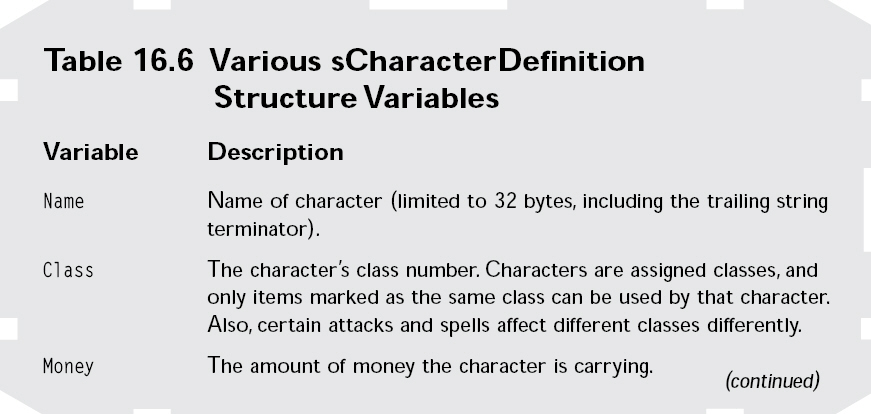
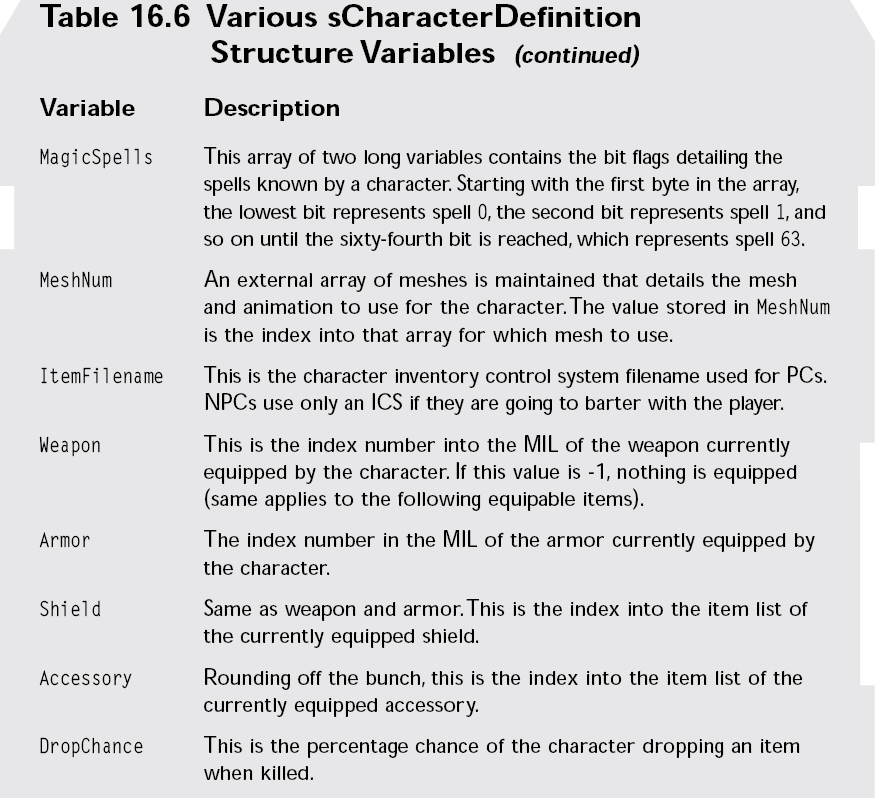
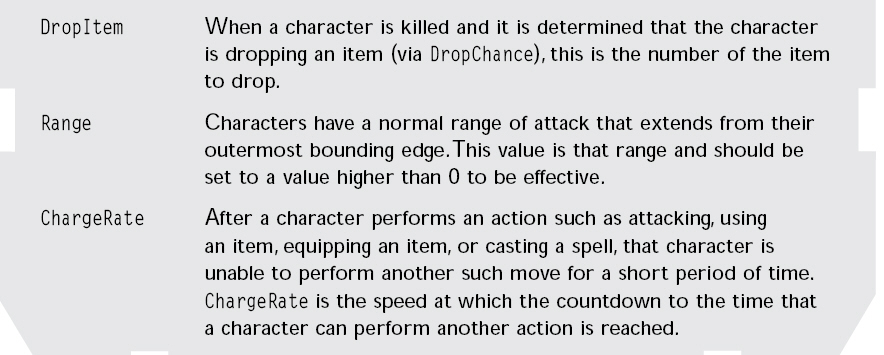
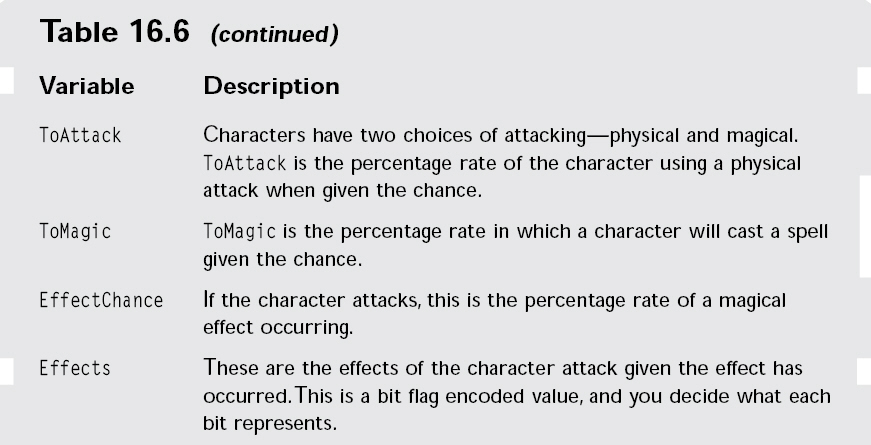
Configuring a single character
definition is as simple as filling in the blanks, but
when it comes to defining 100 characters, things can quickly become complicated.
What you need is an MCL Editor.
The MCL
Editor
You’re probably used to these
editors by now, and this one is just as easy to use as
other editors. If you haven’t done so already, go ahead and run the MCLEdit
application.
Following snap shows the MCL
Editor dialog box.
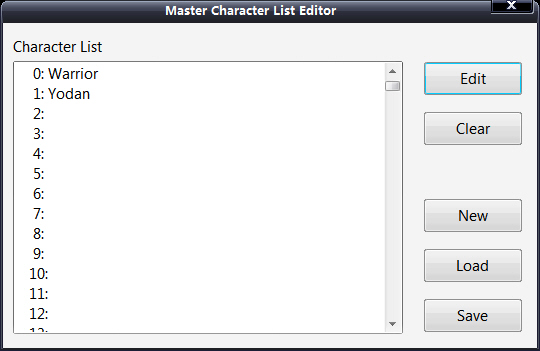
The MCL Editor can handle up to
256 characters—each numbered from 0 to 255. Each character is shown in the list
box. To work with the MCL Editor, follow these steps:
1. Double-clicking a character
in the list or clicking the New button brings up
the Modify Character dialog box.
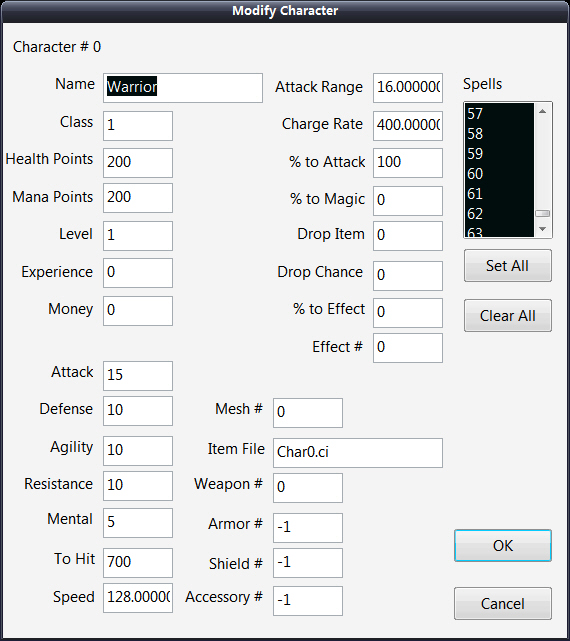
2. In the Modify Character
dialog box, enter the appropriate character information
in each field. You can alter a character’s Name, Class, Health Points,
Mana Points, Level, Experience, Money, ability values, known Spells, and
Mesh information.
3. Once you finish filling in a
character’s information in the Modify Character
dialog box, click OK. You’ll return to the Master Character List Editor dialog
box.
4. Click the Save button to
bring up the Save MCL File dialog box.
5. Enter a filename and click
the Save button to write the MCL file to disk.
6. To Load a file, click the
Load button (in the Master Character List Editor
dialog box), enter a filename, and click OK.
You’ve read about each bit of
the character definition. Now, it’s time to enter that
information into the appropriate places. When it comes to spells, highlight the
spell number you want the character to know automatically. Those spell numbers
relate directly to your MSL, so you might want to run the MSL Editor and MCL
Editor side by side to compare the information.