创建:2013年01月04日
转:http://osxdaily.com/2012/03/02/force-quit-mac-apps/
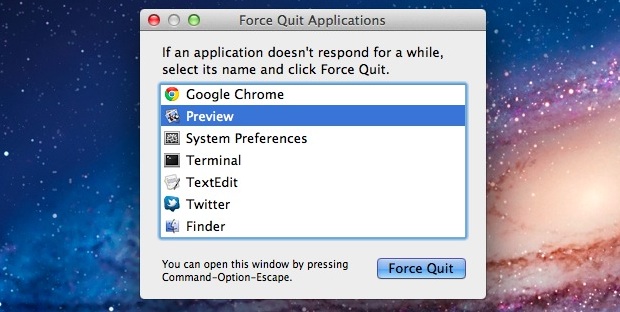
Is your Mac seeing the infamously dreaded spinning beachball of death? Is an app failing to respond? Maybe you have an errant process or two? Here are six ways for apps to be force quit on a Mac, remember a few keyboard shortcuts or sequences now and save yourself a hassle later.
1) Force Quit Currently Active Mac App with the Keyboard
Hold down Command+Option+Shift+Escape for a second or two until the app forcibly closes. This is the quickest way to force quit the foreground application in Mac OS X and a very good keyboard shortcut to remember.
2) Bring Up the “Force Quit Applications” Window
Hit Command+Option+Escape to bring up the simple “Force Quit Applications” window, then click to select the app name, followed by clicking the “Force Quit” button to end the app immediately. Think of this as a simplified version of Activity Monitor, and it’s also a great keystroke to remember to use since it allows for quickly ceasing multiple apps.
3) Force Quitting Apps from the Dock
Option + Right Click on an apps icon in the Dock to bring up the “Force Quit” option, selecting this will kill the app without any confirmation.
4) Force Quit from the Apple Menu
Hold the Shift Key and click on the Apple menu to find “Force Quit [Application Name]“. This is easy to remember but not necessarily the most powerful method, since sometimes an application is completely unresponsive and the menus are inaccessible.
5) Use Activity Monitor to Force Quit Apps
Bring up Spotlight with Command+Space and then type Activity Monitor. Select the process name or ID you wish to kill (unresponsive apps will usually appear as red), and hit the red “Quit Process” button. Think of this as the Mac equivalent to a task manager from the Windows world and a more complex version of the second tips Force Quit window. If one of the previous methods fails, this will almost certainly work.
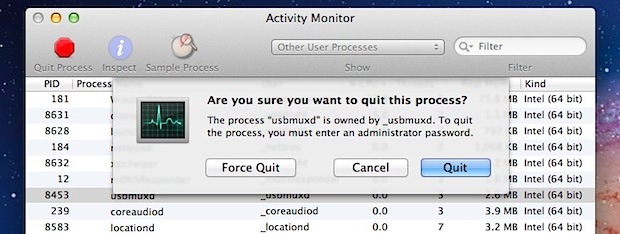
6) Using the Terminal & kill Command
If all else fails, using the command line is a surefire way to force an app or process to quit by issuing the low-level kill command. Launch the Terminal and type one of the following commands:
killall [processname]
For example, “killall Safari” would kill all instances of the Safari process. If you know the process id, which you can find with the ps or ‘ps aux’ command. Aim kill at that process specifically:
kill -9 [pid]
The kill commands will take out just about anything, and sometimes have the side effect of not honoring Versions, Window Restore, and Auto-Save, so be cautious of potential data loss.
Bonus: Force Quit on iOS
OK it’s not quite the Mac, but it’s useful to know for mobile users: from the iOS side of things, you can force quit apps on iPhone, iPad, or iPod touch, by holding down the Power button until the slide to power option appears, and then hold the Home button until the app closes.
+++++